How to Get Google reCaptcha Site and Secret key
Google reCaptcha is a popular service providing anti-abuse security to protect your application. For integrating Google reCaptcha in an application, the app or web domain has to be registered to get the API keys.
There are two keys named as Site key and the Secret key will be given by registering the application. The site key and the secret key can also be known as public and private keys respectively.
The site key is used to render the reCaptcha in a page and the secret key is used for performing server-side validation. The keys are unique to the one domain or more registered domain.
In this tutorial, we are going to see how to get the Google reCaptcha API keys by following the three simple steps listed below.
- Visit Google reCaptcha home and click My reCAPTCHA button.
- Register application by choosing reCAPTCHA type.
- Copy the Site key and Secret key created for the registered application.
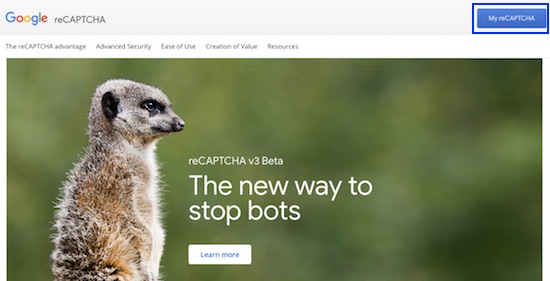
We have seen already how to use these keys to deploy reCaptcha widget and to perform server-side processing.
Visiting Google reCAPTCHA Home
Below screenshot shows the Google reCaptcha website home with the My reCAPTCHA button control. By clicking this button, it redirects to a page with a signup up form to register an application for API keys.
Register Application to get reCaptcha API keys
In this section, it shows Google reCaptcha signup form to register the web or mobile application. In this form, we have to enter the label, domain or package names by choosing the reCaptcha type.
There are three radio options to choose the reCaptcha type.
- reCAPTCHA v2
- Invisible reCAPTCHA
- reCAPTCHA Android
By choosing reCAPTCHA v2 or Invisible reCAPTCHA options a dynamic input will be shown to enter the domains. If you choose, the reCAPTCHA Android option, then the registration form will ask for the list of package names of your Android application to render Google reCaptcha.
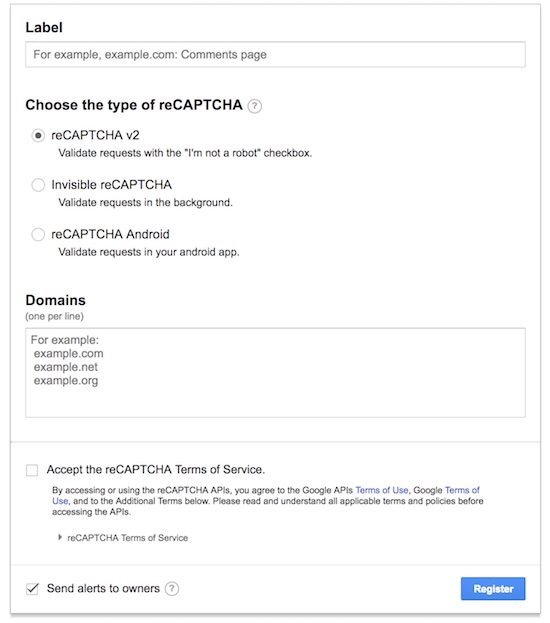
Get the Registered Site API Keys
After submitting the site information, the request is processed to generate the API keys. Then, we will be redirected to a new page which shows the Site key and Secret key for the registered application.
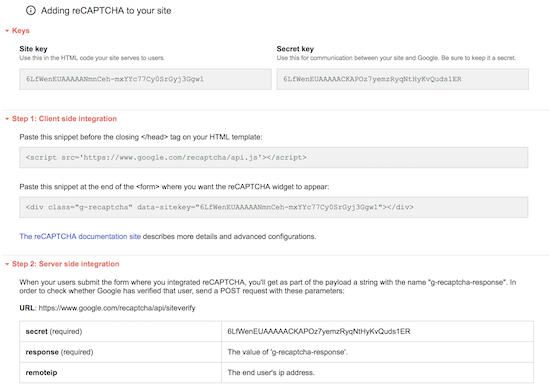

Thank you!
Welcome Chris.
Perfect!
Thank you Fozia.
Worked without any hassle.
Thankyou :)
Welcome Kamran.
Thanks a lot
Welcome Tahir.
Thank you
Welcome Helly.
thanks!
Welcome Gautam.
Thank you
Welcome Suchitra.