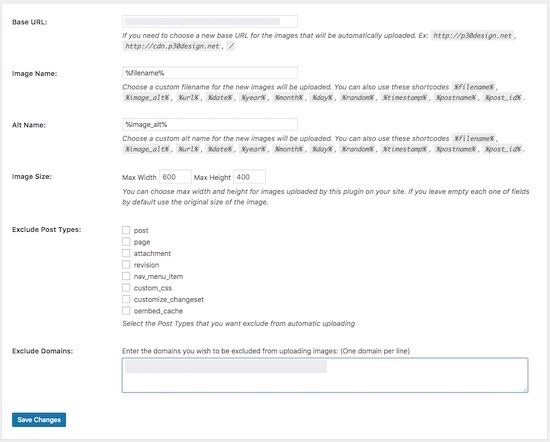How to Import External Images in WordPress
WordPress has an import tool to import posts and feed data from external systems like Blogger, Tumblr. There are plugins like Import External Images, Auto Upload Images available for importing the image data from external domains into your WordPress site.
After importing data with WordPress Importer if you have missed some of the media images then you can use this plugin to fix them too. It contains several configurable options to manage the image import.
WordPress Image Import Plugin
As the Import External Images plugin has the lack of maintenance and not tested with the latest WordPress versions, let us go with the Auto Upload Images.
Download Auto Upload Images to install and activate this plugin by using your WordPress admin area. While creating the plugin for showing post taxonomy breadcrumbs, we have seen how to install a plugin in WordPress.
This plugin has several features and some of them are listed below.
- Automatic image upload with reference of the image URL that exists on the post content.
- Adds imported image data URL to the media library automatically.
- Provides option to exclude the auto image uploading process with respect to the post type and domain address if specified.
- Ability to choose a custom value for the filename and alt attribute.
- Also, it gives an option to configure the limitation for the image file dimension.
Auto Upload Image Plugin Configuration
After activating this plugin, you can see the configuration option with a setting page by navigating through the WordPress menu Settings -> Auto Upload Images. Below screenshot shows the available configurations with this plugin.
- Base URL: This is the base path of the image uploading target. default: wp-content/uploads folder.
- Image Name: Choose a custom filename for the images
- Alt Name: Choose a custom value for the image ALT
- Image Size: Choose the maximum width and the height of the images could be uploaded.
- Exclude Post Type: The selectable WordPress post types are shown with the checkbox to exclude auto upload based on the selected items.
- Exclude Domains: This parameter is also for excluding the auto upload process with respect to the domain addresses with the line breaks.
WordPress Post Edit to Trigger Auto Image Upload
By saving the above configuration options, its time to update all your blog posts with external image source. On clicking the Update button on the WordPress Post-Edit interface, the auto image upload will take place for each image tag with the external URL.
In this process, the media library database will also be updated with the imported image URL. After a successful update, you can see the external image URLs are updated with the current domain target.
If you have voluminous post records, you can use the WordPress Bulk Edit feature to save your time. Increase the per page count to display the maximum number of posts in a page.
Caution: Make sure that you are not applying any other changes on your post data while performing this bulk edit action. Otherwise, the change will be applicable once for all.