jQuery Expand Collapse All
by Vincy. Last modified on July 6th, 2023.
The expand collapse functions are used for expanding or collapsing menu-structured or tree-structured lists of items. There are various plug-ins and UI effects in jQuery to provide expand collapse option.
This tutorial uses jQuery to show and hide functions to expand/collapse a list of menu items.
HTML Menu to be Expanded/Collapsed
Let us take the list of menu items we used in a jQuery tutorial to show the drop-down menu.
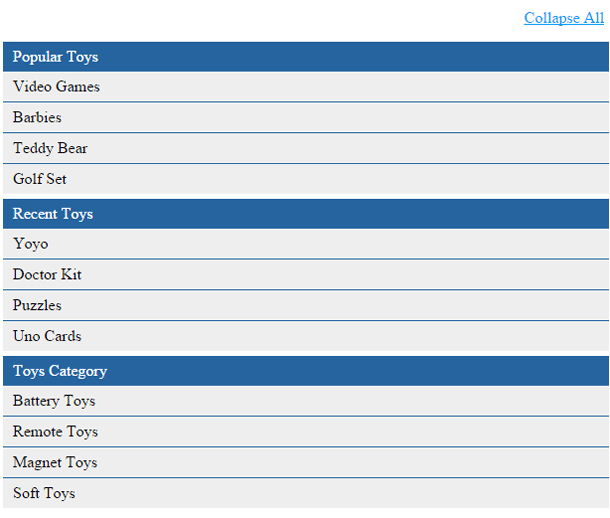
The code is,
<div onclick="expandCollapse()" id="expand-collapse" align="right">Expand
All</div>
<div id="popular" class="mainmenu">
<a href="#">Popular Toys</a>
<div class="submenu">
<ul>
<li><a href="#">Video Games</a>
<li><a href="#">Barbies</a>
<li><a href="#">Teddy Bear</a>
<li><a href="#">Golf Set</a></li>
</ul>
</div>
</div>
<div id="recent" class="mainmenu">
<a href="#">Recent Toys</a>
<div class="submenu">
<ul>
<li><a href="#">Yoyo</a>
<li><a href="#">Doctor Kit</a>
<li><a href="#">Puzzles</a>
<li><a href="#">Uno Cards</a></li>
</ul>
</div>
</div>
<div id="category" class="mainmenu">
<a href="#">Toys Category</a>
<div class="submenu">
<ul>
<li><a href="#">Battery Toys</a>
<li><a href="#">Remote Toys</a>
<li><a href="#">Magnet Toys</a>
<li><a href="#">Soft Toys</a></li>
</ul>
</div>
</div>
jQuery Expand Collapse Handler
We have to Expand All links in the above HTML code. On clicking this link, it will call the jQuery expand-collapse function. This function will collapse menu items if already in expanded mode and vice versa. The script is,
function expandCollapse() {
if($(".submenu").css('display') == 'none') {
$("#expand-collapse").html("Collapse All");
$(".submenu").show("slow");
} else {
$("#expand-collapse").html("Expand All");
$(".submenu").hide("slow");
}
}
Written by Vincy, a web developer with 15+ years of experience and a Masters degree in Computer Science. She specializes in building modern, lightweight websites using PHP, JavaScript, React, and related technologies. Phppot helps you in mastering web development through over a decade of publishing quality tutorials.
