jQuery Custom Dropdown with Checkbox
In this tutorial, I will present about creating a custom dropdown box that has a list of options with checkboxes. In this custom UI field, the multi-select option is also available.
I have managed to develop this with just a few lines of code by using jQuery functions like toggle(), show(), and hide().
In this example, I have used jQuery to toggle the dropdown. Each option contains a checkbox and a caption. On clicking the checkbox or its caption, the option item is selected. The selected options are displayed in the browser when the user submits the form.
In a previous tutorial, we saw how to post values selected from a checkbox combo to PHP.
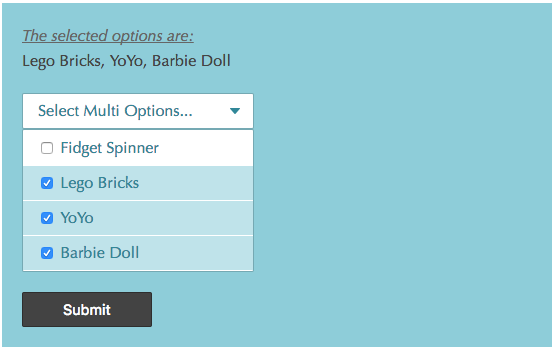
Custom Dropdown HTML
The following HTML code is used to create the custom dropdown. In this example, I have used static options for the custom dropdown. You can read options from databases or other resources to display dynamic options.
I have an options header and options list container in this HTML. Initially, the options list is hidden, and its display is toggled on clicking the options header element.
<div id="checkbox-dropdown-container">
<form id="fromCustomSelect" name="fromCustomSelect" action=""
method="post">
<div>
<?php
if(!empty($_POST["toys"])) {
$selectedValues = implode(", ", $_POST["toys"]);
?>
<div class="result-list">
<div class="result-list-heading">The selected options are:</div>
<div>
<?php echo $selectedValues; ?>
</div>
</div>
<?php
}
?>
<div class="custom-select" id="custom-select">Select Multi
Options...</div>
<div id="custom-select-option-box">
<div class="custom-select-option">
<input onchange="toggleFillColor(this);"
class="custom-select-option-checkbox" type="checkbox"
name="toys[]" value="Fidget Spinner"> Fidget Spinner
</div>
<div class="custom-select-option">
<input onchange="toggleFillColor(this);"
class="custom-select-option-checkbox" type="checkbox"
name="toys[]" value="Lego Bricks"> Lego Bricks
</div>
<div class="custom-select-option">
<input onchange="toggleFillColor(this);"
class="custom-select-option-checkbox" type="checkbox"
name="toys[]" value="YoYo"> YoYo
</div>
<div class="custom-select-option">
<input onchange="toggleFillColor(this);"
class="custom-select-option-checkbox" type="checkbox"
name="toys[]" value="Barbie Doll"> Barbie Doll
</div>
</div>
</div>
<button type="submit" class="search btn">Submit</button>
</form>
</div>
jQuery Functions for Custom Multi-Select Dropdown
In this jQuery script, I have added functions to handle the custom dropdown toggle event and to select options. To simulate the default HTML dropdown, I have added jQuery functions to enable the checkbox to select options by clicking the caption of the option.
<script src="jquery-3.2.1.min.js"></script>
<script>
$("#custom-select").on("click", function() {
$("#custom-select-option-box").toggle();
});
function toggleFillColor(obj) {
$("#custom-select-option-box").show();
if ($(obj).prop('checked') == true) {
$(obj).parent().css("background", '#c6e7ed');
} else {
$(obj).parent().css("background", '#FFF');
}
}
$(".custom-select-option").on("click", function(e) {
var checkboxObj = $(this).children("input");
if ($(e.target).attr("class") != "custom-select-option-checkbox") {
if ($(checkboxObj).prop('checked') == true) {
$(checkboxObj).prop('checked', false)
} else {
$(checkboxObj).prop("checked", true);
}
}
toggleFillColor(checkboxObj);
});
$("body")
.on(
"click",
function(e) {
if (e.target.id != "custom-select"
&& $(e.target).attr("class") != "custom-select-option") {
$("#custom-select-option-box").hide();
}
});
</script>
